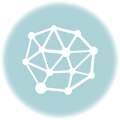When it comes to sending files, to be concise, sometimes how to convert Word to PDF is needed. Word and PDF are the types of documents that are now the most widely used because they are easy and practical.
Word and PDF have different formats. Word is used for documents that can be easily changed and modified again, while PDF is a type of document that is easier to read and allows authors to provide protection so that the document is not changed by others. So how to convert Word to PDF is now a very important ability.
How to convert Word to PDF can now be done very easily, quickly, and practically. You can do it offline or online. How to convert Word to PDF via online, for example, using a website like ilovepdf or Google Drive. If offline you can change it using Microsoft Word.
How to convert Word to PDF with Microsoft Word
One way to convert Word to PDF offline without additional applications is through Microsoft Word. After you finish writing or editing a document, you can immediately save it in PDF format. However, this feature can only be done with Microsoft Word version 2007 and above.
Here’s how to convert Word to PDF with Microsoft Word:
1. Open the document you want to convert, then click the “File” tab.
2. Select the “Save As” option from the list on the left.
3. In the Save As option, select where you want to save the PDF (OneDrive, PC, specific folder, or wherever).
4. Next, click the dropdown arrow on the right side of the “Save as type” box, and select “PDF (*.pdf)” from the dropdown menu.
5. When finished, click the “Save” button.
After saving the PDF, you will be returned to the Word document, and the new PDF will automatically open in your default PDF viewer.
How to convert Word to PDF with Google Drive
One of the drawbacks of converting Word to PDF via Microsoft Word is that you can’t convert multiple files at once. So it’s only one file, even though we often need several Word files to be condensed into one PDF file to make it easier to read.
But don’t worry, because apart from using Microsoft Word, you can also convert Word to PDF via Google Drive. This method is also quite practical because it can be done online anytime and anywhere.
Here’s how to convert Word to PDF with Google Drive:
1. Sign in to drive.google.com using your Google account.
2. Upload the Word file you want to convert to PDF to Google Drive.
3. Open the uploaded file by double clicking on the file you want to change the format. Click Open With, then select Google Docs. Then the file will open in a new tab in the Google Docs editor page.
4. After the document page opens, click on File > Download As > select PDF Document (.pdf).
5. Download and save the PDF file in your desired folder.
How to convert Word to PDF via pdf2doc.com
The pdf2doc.com site provides a feature to convert Word files to PDF for free. Here are the steps:
– Open the PDF to Doc site at the following URL pdf2doc.com.
– After logging in, in the tab section, you select PDF to DOC or PDF to DOCX.
– Click the UPLOAD FILES button and select the PDF file to convert, you can upload multiple PDF files to convert at once.
– Wait for the conversion process to finish. Then download the converted file by clicking the download button or download all if you previously uploaded a lot of files.
How to convert Word to PDF via Ilovepdf
Similar to pdf2doc, this site also allows you to convert words to PDF just by uploading a file in a matter of minutes. On this site, you can also convert PDF files to Word format. Here is the procedure:
1. Go to the site https://www.ilovepdf.com/id/word-ke-pdf
2. Click the “Select Word file” button
3. Select the file you want to convert to PDF. You can select multiple files at once. When finished click ‘Open’.
4. Then click the “Convert to PDF” button
5. Wait for a few minutes because the site is converting word to PDF.
6. If the words “WORD file has been converted to PDF” appear, then click the “Download PDF” button.
How to convert Word to PDF via Smallpdf
Smallpdf is a site that can convert Word to PDF and vice versa. This site can also edit and convert PDF to other formats. The way Smallpdf works is almost similar to pdf2doc and ilovepdf. You simply upload the file and Smallpdf will convert your Word file to PDF. Here’s how to convert Word to PDF with Smallpdf:
1. Go to the site https://smallpdf.com/word-to-pdf
2. Drag your Word file to the file upload section.
3. The site will automatically start the conversion process.
4. Wait for the converter to finish converting Word to PDF and download your PDF file.